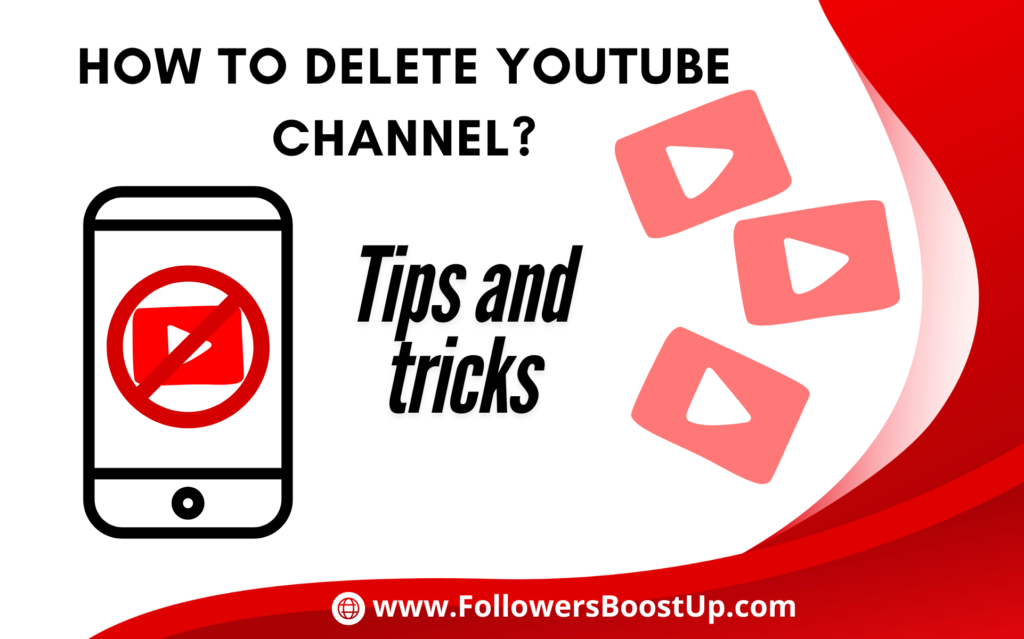
If you’d like to erase your channel on YouTube, make sure you follow these steps attentively. The deletion of your channel on YouTube is permanent and undo decision and will delete everything you have uploaded which includes comments, videos and playlists etc that are associated with your account. However the content on your Google account will not be affected and you will be able to utilize other Google services.
Initial Steps to Delete Your YouTube Channel:
1. Sign In to YouTube Account:
- Log in to YouTube then log in using the Google account you wish to deactivate the channel.
2. Go to YouTube Settings:
- Click on the profile icon located in the upper-right corner on YouTube’s homepage. YouTube homepage.
- From dropdown menu choose “YouTube Studio”.
3. Access Advanced Settings:
- In the left-hand sidebar, click “Settings” (the icon of the gear).
- “Settings” > “Settings”, click on “Channel”.
- Select the “Advanced settings”.
4. Delete Your Channel:
- Scroll to the end on the “Advanced settings” page and click “Remove YouTube content”.
- You might be require to sign in again to verify your identity.
5. Choose to Delete Your Channel:
- After you have signed into your account, you’ll be presented with two choices to choose from:
- “I want to hide my content” (temporarily conceals your channel, but did’nt not remove it).
- “I want to permanently delete my content” (this will remove your videos, comments and playlists etc forever).
- Click if “I want to permanently delete my content”.
6. Confirm Deletion:
- It will ask you to verify u are willing to erase the content from YouTube or YouTube channel.
- Verify that you have read the terms of reference.
- Simply click “Delete my content”.
7. Wait for Deletion:
- YouTube begins the removal process. It could take a while depending upon the scale of your channel as well as the amount of videos and Shorts. After the deletion process is completed the YouTube account will then be erased forever.
Important Notes:
- Permanent Deletion: The deletion of your channel will delete the videos, comments as well as playlists.,Shorts and likes related to it. The deletion cannot be reversed.
- Google Account: Eliminating your YouTube channel does not erase you from your Google account. You are still able to make use of other Google services such as Gmail, Google Photos,Google Drive and so on.
- Copy Your Content Prior to deleting your YouTube channel, you might wish to download your video or other important data on your channel.
If You Only Want to Delete a Video:
If you’re looking to remove just a few videos, instead of the whole channel, you can accomplish this via YouTube Studio:
- Go to the YouTube Studio.
- Select “Content” in the left-hand sidebar.
- Locate the video you want to delete, then click to the 3 dots next to it, then click “Delete Forever”.
